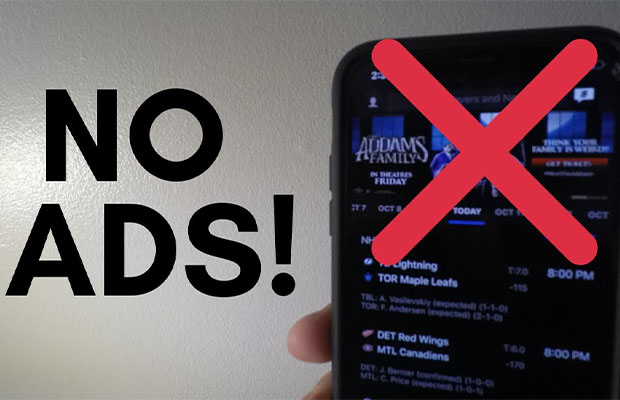The most popular platform for sharing and viewing videos is YouTube, but no one likes the intrusive, obtrusive, and frequently impossible to skip through ads that are present there.
Have you been under the impression that it would be nearly impossible to block ads on YouTube? There are motives behind that. YouTube ads have become the main “content” of the website. The issue with commercials is serious. If we are to guess correctly, you are an iPhone user looking for a way to block YouTube ads.
In this article, you’ll learn how to block YouTube ads on an iPhone. Keep reading!
You May Also Like:
Table of Contents
Different Types Of Youtube Ads On iPhone
YouTube now offers a wider range of ad formats and placement options. from banner ads to pre/mid/post-rolls and transitional videos. Although banners are still used there, video ads are the most common kind of YouTube advertising. You might not like certain types of odd advertisements, in which case we have an interesting article. To learn how to block particular YouTube ads, click the link.
Now let us consider the types of ads that bane our favorite video streaming platform right now:
- Skippable video ads
They appear in every single video, you can see them. Such a video advertisement typically lasts for up to 30 seconds, but after 5 seconds, you can skip it. able to be viewed prior to, during, and after the video. - Non-skippable video ads
Without the ability to skip it, this type of advertisement lasts longer than 15 seconds. Particularly impacted are users who are not logged into their Google Accounts. - Midroll ads
These ads are typically presented alongside lengthy YouTube videos. They are incorporated into the show (typically after 10 minutes) and cannot be skipped. - Bumper ads
These are the YouTube ads that are the shortest. The bumper ads would only run for six seconds before the show resumed, though they couldn’t be skipped either. - Content-embedded ads
Such advertisements are not served by YouTube but rather by YouTubers. You can’t do much more than manually scroll through the timeline because they are integrated into the video itself.
How To Block Ads In YouTube App On iPhone?
Okay, it’s obvious how to get rid of ads: pay for a premium subscription. Everyone has a personal preference regarding whether to pay the monthly fees to use Premium. What about adblockers, though? Can they make the YouTube app natively cleaner? Friends, I have bad news: both on iOS and Android, the native YouTube application is currently an impenetrable fortress wall. The YouTube app cannot yet be cleaned up by any of the popular ad blockers on the market. However, some of them offer substitute resources for ad-free YouTube entertainment. A YouTube Premium subscription is thus the only dependable way to get rid of the ads in the YouTube iOS app if you don’t want to look for substitutes and prefer to watch content through the native YouTube app.
We have some advice for anyone looking for an alternative method of watching their favorite content creators on YouTube without ads on iOS. See what can be accomplished.
How To Block Youtube Ads On iPhone In Safari?
The newest iPhone and iPad models come pre-loaded with the software right out of the box. This also applies to Safari, a web browser that has a Block Pop-ups feature. Only malicious and dubious ad scripts can be prevented from downloading when using the Block Pop-ups functionality while browsing the Web. Although it isn’t suitable for watching YouTube, it can be useful in some specific situations. The platform’s video advertisements are authorized, so they are included in the whitelist for Block Pop-ups.
Fortunately, there are a few third-party ad-blocking apps that you can find on the AppStore to assist you with this. Regardless of the ad’s type or place of origin, these ad blockers are made to remove all advertisements from a website upon user request. An ad blocker must be added to the list of Safari Content Blockers before it can be used on an iOS device. Simply follow these steps:
- Open your device Settings and select Safari;
- Scroll down and switch Block Pop-ups on;
- Tap Content Blockers and find the app you’ve just installed;
- Use the toggle to switch this blocker on;
- Launch Safari once more after restarting your device.
Due to how similar these apps appear, the selection of ad-blocking software on the AppStore can be perplexing. However, not every one of them is equally effective. AdLock is a fantastic option if you’re looking for an app that combines dependability, simplicity, and a $0 price.
How To Block Youtube Ads On iPhone With AdLock?
Because of how its technology is designed, AdLock is simply the best YouTube ad blocker for iPhone and iPad. Unlike Safari Block Pop-ups or other third-party content blockers, it comes without any pre-filled whitelist of “good” ads. Once activated in Safari’s settings, AdLock immediately blocks all YouTube advertisements of every kind. When using AdLock, the video usually plays without any interruptions, though occasionally you may see a pure white screen with a Skip button in place of some ads. Easy like that!
Due to AdLock filters, not just YouTube but all online pop-ups and advertisements can be blocked. Imagine how great mobile web browsing can be without the nagging banners and annoying commercials, and add to this other AdLock advantages, such as:
- Protection of your confidentiality online;
- Security system against malware and spyware;
- Huge list of Safari-specific filters;
- No need for “jailbreaking” your device;
- total flexibility in adjusting.
Additionally, a promotion entitles you to a significant discount on a single AdLock license that covers five devices. Through this, you can rely on dependable ad blocking for Mac, PC, Android, as well as mobile devices. No YouTube ads can be seen on any Android-powered device, including iPhones, iPads, or tablets!
1. Beat all YouTube commercials via AdLock script:
- Launch Safari;
- Go to youtube.com;
- Tap the “Share” button;
- Choose “Block YouTube ads”.
2. Use our custom YouTube player — a unique solution that combines simplicity, convenience, and a bunch of features:
- Launch the native YouTube app;
- Choose the video to watch;
- Tap “Share” under the video;
- Then tap “AdLock player.
How To Remove Ads With Youtube Premium?
The simplest solution, if money is not an issue, is to sign up for YouTube Premium. The cost of this solution ($15.99 for an individual membership or $22.99 for a family plan) is obviously a drawback. The benefits range from ad-free video viewing to videos playing even when the app is closed to the capacity to download videos for later viewing and access to YouTube Music Premium.
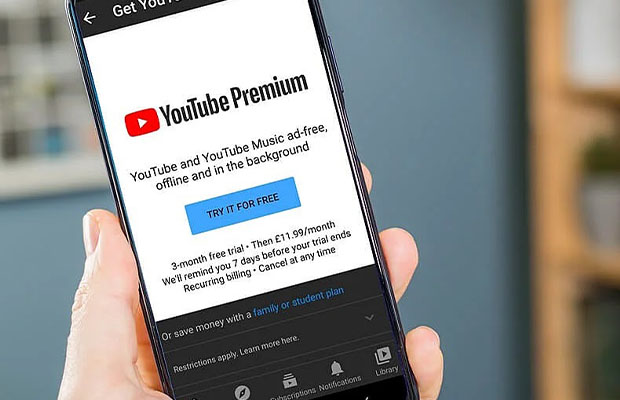
Creating A Google Account
You must first have a Google account in order to subscribe to YouTube Premium. To move on to the next section if you already have one, click here.
- First, open the YouTube app.
- Tap the profile icon in the upper right corner.
- Tap the sign in button.
- Tap the continue button.
You will now be redirected to your browser and the Google site where you can sign in to your account. To create a new account, adhere to the on-screen instructions. Following that, YouTube should automatically re-direct you there with your new Google account already logged in.
Signing Up For Youtube Premium
- Open the YouTube app, and ensure you are signed in.
- Tap the profile button in the upper right corner.
- Tap Get YouTube Premium.
- Tap the Try It Free button.
- Choose the Individual or Family plan that you want, then tap the Confirm button. After that, just follow the rest of the on-screen instructions.
Both Premium plan options currently provide a one-month free trial, so if you’re not sure if the price is reasonable, you can give it a try before you commit to paying anything (just remember the day on which you’ll start being charged). Ad blockers are an additional option if you require a cost-free solution for any reason.
Conclusion
Time to add up the advantages (and disadvantages, of course) of all the tools and techniques discussed in this article. You now understand the various methods and resources you can use to watch YouTube on your iPhone without ads.
You go ahead and purchase YouTube premium if you don’t really care about adding another premium to the collection. The two best free options are skippers and secure browsers, though each has drawbacks.
And while you’re still debating, AdLock has already been chosen because it is unmatched by anything else. Just try to picture one application doing the work of a dozen apps and extensions. You’ll fall in love if you purchase our product today!
Read More: How Do I Block PragerU Ads?
FAQs
Is It Possible To Completely Remove Youtube Advertisements From An iPhone?
With a trustworthy adblocker and your preferred browser, you can get rid of YouTube ads on iOS. AdLock, for example, offers content blockers that use over 300,000 rules to get rid of all YouTube ads that are obtrusive.
Does The iPhone’s iOS Update Cause Youtube Ad Blocking To Fail?
iOS may disable content blockers on Safari after an update. Try turning it back on in the settings first. Try checking your adblocker app for updates if that doesn’t work. Adblocker developers do their best to keep services and apps up to date because firmware updates may conflict with some of the more antiquated algorithms.
Can iOS Settings Be Used To Block Youtube Ads?
There isn’t a secret checkbox in the iOS settings that would turn off YouTube ads. The native YouTube app cannot have pop-ups disabled, only your browser. You can block ads to temporarily reduce their frequency, but they will return. They always return.